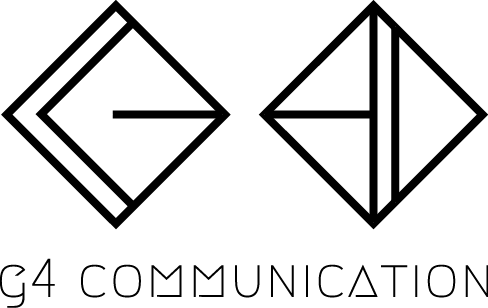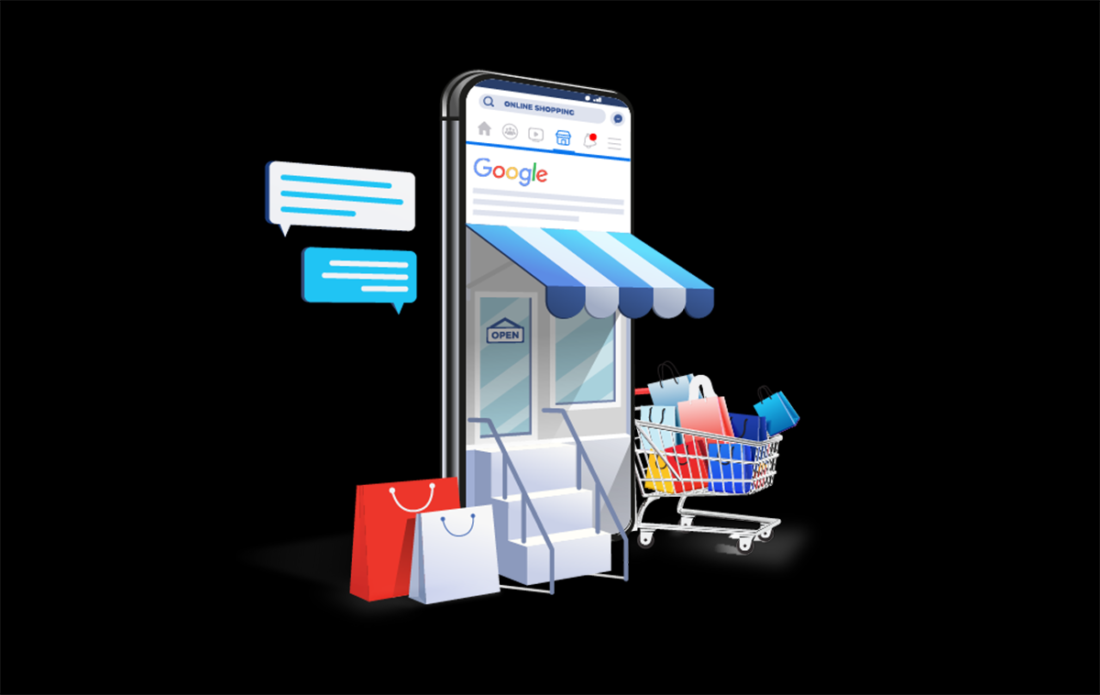How to Set Up an Amazon Store and Connect It to Shopify
Are you looking to expand your online business by selling on both Amazon and Shopify? Integrating these two platforms can help you reach a wider audience and streamline your inventory and sales management. This step-by-step guide will walk you through setting up an Amazon store and connecting it to Shopify.
Setting Up an Amazon Store
1. Register for an Amazon Seller Account:
- Visit Amazon Seller Central.
- Click “Register now” and follow the instructions to create your account. You’ll need to provide business details, bank account information, and tax information.
2. Choose a Selling Plan:
- Individual Plan: Ideal for those selling fewer than 40 items per month. It costs $0.99 per item sold.
- Professional Plan: Suitable for those selling more than 40 items per month. It has a monthly subscription fee.
3. Set Up Your Amazon Storefront:
- Navigate to the “Storefront” tab on Seller Central.
- Click “Manage Stores” and then “Create Store.”
- Follow the prompts to design your store, including adding your brand logo, banner, and product listings.
4. List Your Products:
- Go to the “Inventory” tab and select “Add a Product.”
- Provide necessary details, such as product title, description, price, images, and shipping details.
Connecting Amazon Store to Shopify
1. Create a Shopify Account:
- Sign up for a Shopify account at Shopify.
2. Install the Amazon Sales Channel:
- In your Shopify admin, navigate to the “Sales Channels” section.
- Click the “+” button and select “Amazon” from the list of available channels.
- Click “Add channel” and follow the on-screen instructions to connect your Amazon account to Shopify.
3. Set Up the Amazon Sales Channel:
- Once the Amazon channel is added, go to the Amazon sales channel in your Shopify admin.
- Click “Connect to Amazon” and sign in with your Amazon Seller Central credentials.
- Follow the prompts to complete the connection.
4. Sync Your Products:
- After connecting, sync your products from Shopify to Amazon.
- Go to the “Listings” tab in the Amazon sales channel on Shopify.
- Click “Create listing” to sync products from your Shopify store to your Amazon store.
- Map your Shopify products to Amazon listings by selecting the relevant product details.
5. Manage Orders and Inventory:
- Orders from Amazon will appear in your Shopify admin.
- Inventory levels will sync between Shopify and Amazon, helping you manage stock efficiently.
Tips for Success
- Optimize Your Listings: Ensure your product listings are well-optimized with high-quality images, detailed descriptions, and relevant keywords.
- Monitor Performance: Regularly check your sales and performance metrics on both platforms to identify areas for improvement.
- Customer Service: Maintain high standards of customer service to ensure positive reviews and repeat customers.
- Stay Compliant: Adhere to Amazon’s and Shopify’s policies to avoid any potential issues.
By following these steps, you’ll be able to efficiently set up your Amazon store and connect it to your Shopify store, allowing for streamlined management of your online sales.