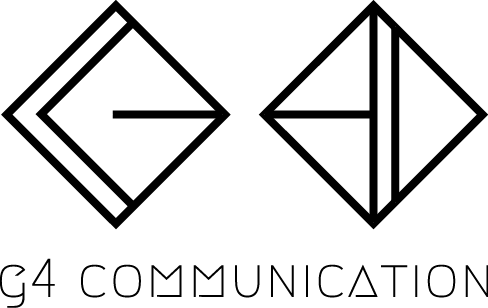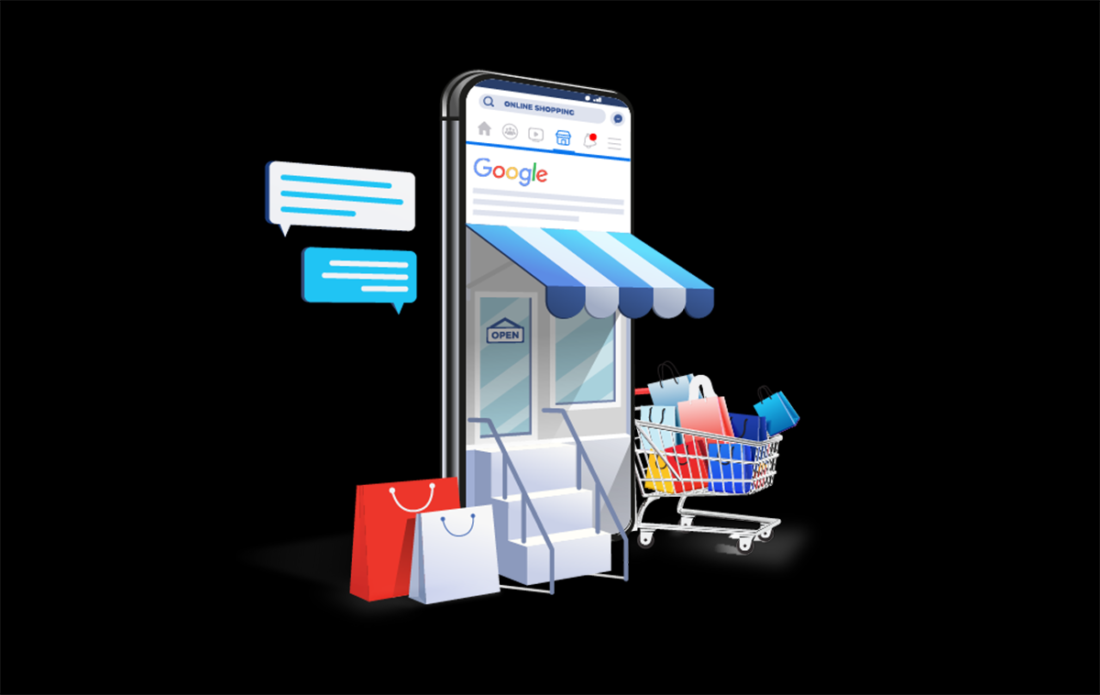
How to Set Up Google Merchant Services and Connect It to Shopify
Expanding your online presence and reaching more customers can be efficiently achieved by utilizing Google Merchant Services in conjunction with Shopify. This guide will walk you through setting up Google Merchant Services and integrating it with your Shopify store.
Setting Up Google Merchant Services
1. Create a Google Merchant Center Account:
- Visit the Google Merchant Center website.
- Click on “Get started” and sign in with your Google account.
- Follow the prompts to set up your account, including providing your business details and website URL.
Verify and Claim Your Website:
- In the Google Merchant Center, go to the “Business information” section.
- Click on “Website” and enter your website URL.
- Choose a verification method (HTML file upload, HTML tag, Google Analytics, or Google Tag Manager) and follow the instructions to verify and claim your website.
3. Set Up Shipping and Tax Information:
- Navigate to the “Shipping and returns” section in the Merchant Center.
- Configure your shipping settings, including delivery times and shipping costs.
- In the “Tax” section, set up your tax settings according to your business’s requirements.
4. Create and Upload a Product Feed:
- Go to the “Products” section and click “Feeds.”
- Click on the “+” button to create a new feed.
- Select your target country and language, then choose how you want to upload your product data (Google Sheets, scheduled fetch, or file upload).
- Provide the necessary product details in your chosen format and upload the feed.
Connecting Google Merchant Center to Shopify
1. Install the Google Channel App:
- In your Shopify admin, go to the “Sales Channels” section.
- Click the “+” button and select “Google” from the list of available channels.
- Click “Add channel” and follow the on-screen instructions to install the Google Channel app.
2. Connect Your Google Account:
- In the Google Channel app within Shopify, click “Connect Google Account.”
- Sign in with the Google account associated with your Google Merchant Center.
- Allow Shopify to access your Google Merchant Center.
3. Sync Your Products:
- Once your account is connected, you’ll need to sync your products from Shopify to Google Merchant Center.
- Go to the “Products” section in the Google Channel app.
- Select the products you want to sync and follow the prompts to publish them to Google.
4. Configure Your Settings:
- Set up your target country and language for your product listings.
- Configure your ad settings if you plan to run Google Shopping ads.
- Review and adjust your product data to ensure compliance with Google’s requirements.
5. Monitor and Optimize Your Listings:
- Regularly check the “Overview” section in the Google Channel app to monitor the performance of your listings.
- Make adjustments to your product data and ad settings as needed to optimize performance.
Tips for Success
- Optimize Your Product Feed: Ensure your product titles, descriptions, and images are optimized for search and comply with Google’s guidelines.
- Monitor Performance: Use the insights from Google Merchant Center to track your product performance and make data-driven decisions.
- Stay Updated: Regularly update your product feed to reflect any changes in your inventory or product details.
- Leverage Google Ads: Consider running Google Shopping ads to increase visibility and drive more traffic to your store.
By following these steps, you’ll be able to set up Google Merchant Services and connect it to your Shopify store, enhancing your online presence and driving more sales.